百城招聘宝hr版本
158.35MB · 2025-11-03
在Web应用开发中,图像编辑功能已成为诸多场景(在线设计、社交媒体、文档处理等)的核心需求。tui.image-editor作为基于HTML5 Canvas的开源JavaScript库,由NHN Entertainment Corporation开发维护,凭借轻量化、高可定制性的特点,成为开发者快速集成图像编辑功能的优选方案。本文整合基础使用与深度定制内容,去除重复信息、补充遗漏细节,从环境准备到高级API应用,提供一站式学习指南。
通过包管理器安装可便于版本控制与依赖更新,安装命令如下:
# npm安装
npm install tui-image-editor
# yarn安装
yarn add tui-image-editor
安装后需在项目中引入核心代码与样式(以ES6模块为例):
import ImageEditor from 'tui-image-editor';
// 编辑器基础样式
import 'tui-image-editor/dist/tui-image-editor.css';
// 颜色选择器样式(绘图、文本等功能依赖)
import 'tui-color-picker/dist/tui-color-picker.css';
无需本地安装,直接在HTML的<head>标签中引入依赖文件(注意顺序,避免依赖缺失):
<!-- 样式文件 -->
<link rel="stylesheet" href="https://uicdn.t*oa*s*t.com/tui-image-editor/latest/tui-image-editor.min.css">
<link rel="stylesheet" href="https://uicdn.*t*o*ast.com/tui-color-picker/latest/tui-color-picker.min.css">
<!-- 核心依赖 -->
<script src="https://uicdn.toa***st.com/tui-code-snippet/latest/tui-code-snippet.min.js"></script>
<script src="https://uicdn.*t*oa*st.com/jquery/latest/jquery.min.js"></script>
<script src="https://uicdn.*t**oast.com/fabric.js/latest/fabric.min.js"></script>
<!-- 编辑器核心代码 -->
<script src="https://uicdn.t**oa*st.com/tui-image-editor/latest/tui-image-editor.min.js"></script>
tui.image-editor的初始化需传入容器元素与配置对象(options),配置对象决定编辑器的尺寸、界面、功能启用状态等核心属性。
需为编辑器准备固定高度的容器(否则可能无法正常渲染),建议通过CSS适配页面布局:
<!-- 编辑器容器 -->
<div id="editor-container">
<canvas></canvas> <!-- 内置Canvas元素,用于图像渲染 -->
</div>
<style>
#editor-container {
width: 100%; /* 自适应父元素宽度 */
max-width: 1000px; /* 限制最大宽度 */
height: 600px; /* 固定高度(必需) */
margin: 20px auto; /* 居中布局 */
border: 1px solid #eee; /* 可选:添加边框便于区分 */
}
</style>
配置对象分为基础配置、界面配置(includeUI)、滤镜配置(filters) 三大类,以下为完整参数说明:
| 参数名 | 类型 | 默认值 | 说明 |
|---|---|---|---|
cssMaxWidth |
Number | 1000 | 编辑器最大宽度(px),超出后自动缩放,避免布局溢出。 |
cssMaxHeight |
Number | 800 | 编辑器最大高度(px),与cssMaxWidth配合控制组件尺寸。 |
selectionStyle |
Object | 见下方示例 | 选择区域样式(如裁剪、形状绘制时的选框),可自定义颜色、虚线等。 |
usageStatistics |
Boolean | true | 是否允许收集使用统计数据(生产环境建议设为false,保护用户隐私)。 |
selectionStyle默认值示例:
selectionStyle: {
cornerSize: 20, // 选框角落控制点大小
cornerColor: '#fff', // 控制点颜色
cornerStrokeColor: '#333', // 控制点边框颜色
borderColor: '#333', // 选框边框颜色
borderDash: [4, 4], // 边框虚线样式([实线长度, 间隙长度])
backgroundColor: 'rgba(0, 0, 0, 0.1)' // 选框内部半透明背景
}
includeUI是最核心的配置项,控制界面元素、菜单、初始图片等,类型为Object,子参数如下:
| 子参数名 | 类型 | 默认值 | 说明 |
|---|---|---|---|
loadImage |
Object | null |
初始化加载的图片,null则显示空白画布;需传入path(图片URL/Base64)与name(图片名称)。 |
initMenu |
String | 'filter' |
初始激活的菜单,可选值:'crop'(裁剪)、'draw'(绘图)、'text'(文本)、'shape'(形状)、'icon'(图标)、'filter'(滤镜)。 |
menuBarPosition |
String | 'bottom' |
菜单栏位置,可选'top'/'bottom'/'left'/'right'。 |
theme |
Object | 浅色主题 | 自定义界面主题(颜色、图标),支持修改背景色、图标颜色等(见2.2.3)。 |
locale |
Object | 英文 | 国际化配置(界面文字翻译),支持多语言(见2.2.4)。 |
uiSize |
String | 'medium' |
界面元素尺寸,可选'small'/'medium'/'large',适配不同屏幕。 |
menu |
Object | 全量菜单 | 自定义启用/禁用菜单(如隐藏“绘图”功能),值为true启用、false禁用。 |
通过theme参数修改界面颜色与图标,支持以下属性(值为CSS颜色或SVG路径):
| 主题属性 | 说明 | 示例值 |
|---|---|---|
common.backgroundColor |
编辑器整体背景色 |
'#f5f5f5'(浅灰) |
header.backgroundColor |
顶部工具栏(加载/下载按钮区)背景色 |
'#fff'(白色) |
menu.normalIcon.color |
菜单图标默认颜色 |
'#888'(深灰) |
menu.activeIcon.color |
菜单图标激活颜色 |
'#2196F3'(蓝色) |
menu.disabledIcon.color |
菜单图标禁用颜色 |
'#ccc'(浅灰) |
menu.normalIcon.path |
自定义默认图标SVG路径(替代内置) | './icons/normal.svg' |
深色主题示例:
const darkTheme = {
'common.backgroundColor': '#2d2d2d',
'header.backgroundColor': '#3d3d3d',
'header.borderColor': '#4d4d4d',
'menu.normalIcon.color': '#bbb',
'menu.activeIcon.color': '#4CAF50', // 激活图标为绿色
'canvas.borderColor': '#555'
};
通过locale参数翻译界面文字,需覆盖所有内置英文关键词,中文配置示例:
const localeZhCN = {
'Crop': '裁剪',
'Draw': '绘图',
'Text': '文本',
'Shape': '形状',
'Icon': '图标',
'Filter': '滤镜',
'Rotate': '旋转',
'Flip': '翻转',
'Zoom': '缩放',
'Undo': '撤销',
'Redo': '重做',
'Reset': '重置',
'Apply': '应用',
'Cancel': '取消',
'Download': '下载',
'Load Image': '加载图片',
'Delete-all': '全部删除',
'Flip X': '水平翻转',
'Flip Y': '垂直翻转',
'Rotate CW': '顺时针旋转',
'Rotate CCW': '逆时针旋转'
};
通过menu参数隐藏不需要的功能,简化界面,示例:
menu: {
'crop': true, // 启用裁剪
'draw': false, // 禁用绘图
'text': true, // 启用文本
'shape': false, // 禁用形状
'icon': true, // 启用图标
'filter': true // 启用滤镜
}
整合上述配置,初始化一个支持中文、深色主题、仅启用核心功能的编辑器:
const editor = new tui.ImageEditor('#editor-container canvas', {
cssMaxWidth: 1000,
cssMaxHeight: 600,
selectionStyle: {
borderColor: '#2196F3',
borderDash: [2, 2]
},
includeUI: {
loadImage: {
path: 'https://e*x*a*mple.com/initial-image.jpg', // 初始图片
name: '示例图片'
},
initMenu: 'crop', // 初始进入裁剪模式
menuBarPosition: 'bottom',
theme: darkTheme, // 应用深色主题
locale: localeZhCN, // 应用中文
uiSize: 'medium',
menu: {
'crop': true,
'text': true,
'filter': true,
'draw': false,
'shape': false,
'icon': false
}
}
});
用于修改内置滤镜参数或添加自定义滤镜,内置滤镜包括亮度、对比度、灰度等,示例:
filters: {
// 修改内置滤镜:初始亮度设为20,模糊范围扩展到0-20
'brightness': { value: 20, range: [-100, 100] },
'blur': { value: 2, range: [0, 20] },
// 添加自定义暗角滤镜
'customVignette': {
name: '自定义暗角', // 滤镜显示名称
params: { value: 50, range: [0, 100] },
// 滤镜逻辑(基于fabric.js)
apply: (canvas, value) => {
const vignette = new fabric.Image.filters.Vignette({
radius: value / 100 * 0.5, // 暗角半径随参数变化
brightness: 0.5
});
canvas.getActiveObject().filters.push(vignette);
canvas.renderAll();
}
}
}
tui.image-editor实例提供丰富API,覆盖图像加载/导出、编辑操作、状态控制等场景,按功能分类如下:
new tui.ImageEditor(container, options)创建实例,如2.2.6节示例。editor.destroy();
支持URL或Base64格式,返回Promise便于处理成功/失败逻辑:
// 语法:loadImage(imageSrc, imageName)
editor.loadImage('https://ex**ample.*com/new-image.jpg', '新图片')
.then(() => {
console.log('图片加载成功');
})
.catch(err => {
console.error('加载失败:', err);
});
| API方法 | 说明 | 示例 |
|---|---|---|
downloadImage(format) |
下载图像到本地,format可选png(默认)/jpg/webp
|
editor.downloadImage('jpg') |
toDataURL(format, quality) |
获取Base64编码(用于上传),quality仅jpg/webp支持(0-1,1为最高质量) |
const base64 = editor.toDataURL('jpg', 0.8) |
上传示例:将Base64编码的图像上传到服务器(以axios为例):
const imageBase64 = editor.toDataURL('jpg', 0.8);
axios.post('/api/upload-image', {
image: imageBase64,
fileName: 'edited-image.jpg'
}).then(res => {
console.log('上传成功:', res.data);
});
| API方法 | 说明 | 示例 |
|---|---|---|
startCrop() |
进入裁剪模式 | editor.startCrop() |
applyCrop() |
确认裁剪(应用操作) | editor.applyCrop() |
cancelCrop() |
取消裁剪(退出模式) | editor.cancelCrop() |
rotate(degree) |
顺时针旋转(degree为90/180/270) | editor.rotate(90) |
flip(direction) |
翻转图像,direction为x(水平)/y(垂直) |
editor.flip('x') |
zoom(ratio) |
缩放图像(ratio>1放大,<1缩小) |
editor.zoom(1.5)(放大1.5倍) |
| API方法 | 说明 | 示例 |
|---|---|---|
startDrawMode() |
进入绘图模式 | editor.startDrawMode() |
setDrawConfig(config) |
设置绘图样式(颜色、粗细) | editor.setDrawConfig({ color: '#ff0000', width: 5 }) |
endDrawMode() |
退出绘图模式 | editor.endDrawMode() |
addText(text, config) |
添加文本,config含fontSize/color等 |
editor.addText('Hello', { fontSize: 24, color: '#333' }) |
addShape(type, config) |
添加形状(type:rect/circle/triangle/arrow) |
editor.addShape('rect', { fill: 'rgba(255,0,0,0.3)', stroke: '#ff0000' }) |
editor.undo()
editor.redo()
editor.reset()
const activeMenu = editor.getActiveMenu(); // 获取当前激活菜单(如'crop')
const isCropping = editor.isCropping(); // 判断是否处于裁剪模式
const imageSize = editor.getImageSize(); // 获取图像尺寸({ width, height })
通过on()方法监听编辑过程中的关键事件,实现自定义业务逻辑:
| 事件名称 | 触发时机 | 回调参数示例 |
|---|---|---|
loadImage |
图像加载完成时 | (imageName) => { console.log('加载完成:', imageName) } |
applyCrop |
裁剪操作应用时 | (cropSize) => { console.log('裁剪尺寸:', cropSize) } |
rotate |
旋转操作完成时 | (degree) => { console.log('旋转角度:', degree) } |
filterApply |
滤镜应用或参数调整时 | (filterName, filterValue) => { console.log('应用滤镜:', filterName, filterValue) } |
editComplete |
任意编辑操作(裁剪、绘图、文本添加等)完成时 | () => { console.log('编辑操作完成') } |
destroy |
实例销毁时 | () => { console.log('编辑器已销毁') } |
事件监听示例:监听滤镜应用事件,记录用户调整的滤镜参数:
editor.on('filterApply', (filterName, filterValue) => {
// 记录滤镜操作日志(可用于用户行为分析或历史记录回溯)
console.log(`用户调整滤镜:${filterName},参数值:${filterValue}`);
// 可选:将操作记录存储到本地存储,支持后续恢复
const editHistory = JSON.parse(localStorage.getItem('editHistory')) || [];
editHistory.push({
time: new Date().toISOString(),
action: 'filterApply',
filterName,
filterValue
});
localStorage.setItem('editHistory', JSON.stringify(editHistory));
});
tui.image-editor提供的功能可满足从简单调整到创意设计的需求,以下按使用场景拆解核心能力:
setDrawConfig可动态切换画笔样式,示例:
// 切换为红色虚线画笔,粗细8px
editor.setDrawConfig({
color: '#ff0000',
width: 8,
lineStyle: 'dashed' // 可选'solid'(实线)或'dashed'(虚线)
});
| 滤镜名称 | 效果说明 | 适用场景 |
|---|---|---|
brightness(亮度) |
调整图片明暗度,范围-100(最暗)~100(最亮) | 修正过暗/过亮的照片 |
contrast(对比度) |
调整色彩对比,范围-100(低对比)~100(高对比) | 增强图片层次感(如提升风景照对比度) |
grayscale(灰度) |
将彩色图片转为黑白,范围0(彩色)~100(纯黑白) | 营造复古、严肃氛围(如老照片效果) |
sepia(复古) |
添加棕黄色调,模拟复古胶片效果,范围0~100 | 制作怀旧风格图片(如年代感人像) |
blur(模糊) |
模糊图片,范围0(清晰)~10(最模糊) | 隐藏敏感信息(如打码)、添加景深效果 |
emboss(浮雕) |
生成浮雕纹理,增强轮廓感,范围0~10 | 制作艺术化文字、图标(如金属质感效果) |
tui.image-editor可无缝集成到主流前端框架中,以下提供Vue 3和React 18的完整集成示例,包含实例管理、生命周期适配与基础功能调用。
<template>
<div class="editor-wrapper">
<!-- 编辑器容器 -->
<div id="vue-editor-container">
<canvas></canvas>
</div>
<!-- 自定义操作按钮 -->
<div class="editor-buttons">
<button @click="loadNewImage">加载新图片</button>
<button @click="downloadImage">下载图片</button>
<button @click="resetEditor">重置编辑</button>
</div>
</div>
</template>
<script setup>
import { onMounted, onUnmounted, ref } from 'vue';
import ImageEditor from 'tui-image-editor';
import 'tui-image-editor/dist/tui-image-editor.css';
import 'tui-color-picker/dist/tui-color-picker.css';
// 存储编辑器实例
const editorInstance = ref(null);
// 组件挂载时初始化编辑器
onMounted(() => {
const darkTheme = {
'common.backgroundColor': '#2d2d2d',
'header.backgroundColor': '#3d3d3d',
'menu.activeIcon.color': '#4CAF50'
};
const localeZhCN = {
'Crop': '裁剪',
'Filter': '滤镜',
'Download': '下载',
'Reset': '重置'
};
// 初始化实例
editorInstance.value = new ImageEditor('#vue-editor-container canvas', {
cssMaxWidth: 1000,
cssMaxHeight: 600,
includeUI: {
loadImage: {
path: 'https://pi*csu*m.p*hotos/800/600', // 初始加载示例图片
name: '初始示例图'
},
initMenu: 'crop',
theme: darkTheme,
locale: localeZhCN,
menu: {
'crop': true,
'filter': true,
'text': true,
'draw': false
}
}
});
// 监听滤镜应用事件
editorInstance.value.on('filterApply', (name, value) => {
console.log(`滤镜调整:${name} = ${value}`);
});
});
// 组件卸载时销毁实例(避免内存泄漏)
onUnmounted(() => {
if (editorInstance.value) {
editorInstance.value.destroy();
editorInstance.value = null;
}
});
// 自定义方法:加载新图片
const loadNewImage = () => {
const newImageUrl = prompt('请输入图片URL:', 'https://pic**sum.ph*otos/800/600?random=1');
if (newImageUrl && editorInstance.value) {
editorInstance.value.loadImage(newImageUrl, '新加载图片')
.catch(err => alert(`加载失败:${err.message}`));
}
};
// 自定义方法:下载图片
const downloadImage = () => {
if (editorInstance.value) {
const format = prompt('请选择下载格式(png/jpg/webp):', 'png');
if (['png', 'jpg', 'webp'].includes(format)) {
editorInstance.value.downloadImage(format);
} else {
alert('请输入正确的格式!');
}
}
};
// 自定义方法:重置编辑状态
const resetEditor = () => {
if (editorInstance.value && confirm('确定要重置所有编辑操作吗?')) {
editorInstance.value.reset();
}
};
</script>
<style scoped>
.editor-wrapper {
width: 100%;
max-width: 1200px;
margin: 20px auto;
}
#vue-editor-container {
width: 100%;
height: 600px;
border: 1px solid #444;
border-radius: 4px;
}
.editor-buttons {
margin-top: 15px;
display: flex;
gap: 10px;
}
.editor-buttons button {
padding: 8px 16px;
background: #4CAF50;
color: #fff;
border: none;
border-radius: 4px;
cursor: pointer;
}
.editor-buttons button:hover {
background: #45a049;
}
</style>
onMounted初始化编辑器(确保DOM已渲染),onUnmounted销毁实例(释放Canvas资源与事件监听),符合Vue组件的生命周期逻辑。import React, { useRef, useEffect } from 'react';
import ImageEditor from 'tui-image-editor';
import 'tui-image-editor/dist/tui-image-editor.css';
import 'tui-color-picker/dist/tui-color-picker.css';
const TuiImageEditor = () => {
// 用于绑定编辑器DOM容器
const editorContainerRef = useRef(null);
// 存储编辑器实例(避免每次渲染重新创建)
const editorInstanceRef = useRef(null);
// 初始化编辑器(仅在组件挂载时执行一次)
useEffect(() => {
if (!editorContainerRef.current) return;
// 1. 配置主题(浅色主题)
const lightTheme = {
'common.backgroundColor': '#f9f9f9',
'header.backgroundColor': '#e0e0e0',
'menu.normalIcon.color': '#888',
'menu.activeIcon.color': '#2196F3'
};
// 2. 配置国际化(中文)
const localeZhCN = {
'Crop': '裁剪',
'Draw': '绘图',
'Text': '文本',
'Filter': '滤镜',
'Undo': '撤销',
'Redo': '重做',
'Download': '下载',
'Load Image': '加载图片'
};
// 3. 创建编辑器实例
editorInstanceRef.current = new ImageEditor(
editorContainerRef.current.querySelector('canvas'),
{
cssMaxWidth: 1000,
cssMaxHeight: 600,
selectionStyle: {
borderColor: '#2196F3',
backgroundColor: 'rgba(33, 150, 243, 0.1)'
},
includeUI: {
loadImage: {
path: 'https://pi*csum*.*photos/800/600?random=2',
name: 'React示例图'
},
initMenu: 'filter',
menuBarPosition: 'bottom',
theme: lightTheme,
locale: localeZhCN,
uiSize: 'medium',
menu: {
'crop': true,
'draw': true,
'text': true,
'filter': true,
'icon': false
}
},
// 自定义滤镜:添加马赛克效果(简化版)
filters: {
'customMosaic': {
name: '自定义马赛克',
params: { value: 0, range: [0, 50] },
apply: (canvas, value) => {
if (value === 0) return; // 数值为0时取消效果
const mosaic = new fabric.Image.filters.Mosaic({
blocksize: value // 马赛克块大小,随参数变化
});
const activeObj = canvas.getActiveObject();
if (activeObj) {
activeObj.filters = activeObj.filters.filter(f => f.type !== 'Mosaic');
activeObj.filters.push(mosaic);
activeObj.applyFilters();
canvas.renderAll();
}
}
}
}
}
);
// 4. 监听编辑完成事件
const editor = editorInstanceRef.current;
editor.on('editComplete', () => {
console.log('编辑操作完成,可执行保存逻辑');
});
// 组件卸载时销毁实例
return () => {
if (editor) {
editor.destroy();
editorInstanceRef.current = null;
}
};
}, []);
// 自定义方法:下载图片(指定JPG格式,质量0.9)
const handleDownload = () => {
const editor = editorInstanceRef.current;
if (editor) {
editor.downloadImage('jpg', 0.9);
}
};
// 自定义方法:添加文本(固定内容与样式,可扩展为动态输入)
const handleAddText = () => {
const editor = editorInstanceRef.current;
if (editor) {
editor.addText('React集成示例', {
fontSize: 32,
color: '#2196F3',
fontWeight: 'bold',
left: 50, // 文本初始X坐标
top: 50 // 文本初始Y坐标
});
}
};
return (
<div style={{ maxWidth: '1200px', margin: '20px auto' }}>
{/* 编辑器容器 */}
<div
ref={editorContainerRef}
style={{ width: '100%', height: '600px', border: '1px solid #eee', borderRadius: '4px' }}
>
<canvas></canvas>
</div>
{/* 操作按钮区 */}
<div style={{ marginTop: '15px', display: 'flex', gap: '10px' }}>
<button
onClick={handleAddText}
style={{ padding: '8px 16px', border: 'none', backgroundColor: '#2196F3', color: 'white', borderRadius: '4px', cursor: 'pointer' }}
>
添加示例文本
</button>
<button
onClick={handleDownload}
style={{ padding: '8px 16px', border: 'none', backgroundColor: '#4CAF50', color: 'white', borderRadius: '4px', cursor: 'pointer' }}
>
下载JPG图片(高质量)
</button>
</div>
</div>
);
};
export default TuiImageEditor;
useRef绑定DOM容器(editorContainerRef)与编辑器实例(editorInstanceRef),避免React渲染机制导致的实例重复创建。的Mosaic滤镜实现,支持通过参数调整马赛克块大小,满足隐藏敏感信息的需求。
editComplete事件,可在编辑操作完成后触发自动保存、版本记录等业务逻辑;通过自定义按钮调用addText和downloadImage API,简化用户操作流程。在实际项目集成与使用过程中,开发者可能会遇到兼容性、性能或功能定制相关问题,以下提供针对性解决方案与优化方向。
可能原因:
fabric.js未在tui-image-editor.js之前引入);loadImage.path为无效URL或跨域资源)。解决方案:
height: 600px),且样式未被其他CSS覆盖;Access-Control-Allow-Origin响应头),或使用Base64格式避免跨域问题。可能原因:
uiSize参数,默认medium尺寸在小屏幕上过大;解决方案:
includeUI中设置uiSize: 'small',缩小界面元素尺寸以适配移动端;<meta name="viewport" content="width=device-width, initial-scale=1.0, user-scalable=no">
width: 100%,并通过cssMaxWidth限制最大宽度,避免超出屏幕。toDataURL获取Base64时出现跨域错误可能原因:
加载的图片存在跨域限制,Canvas绘制跨域图片后会被标记为“污染”,无法通过toDataURL导出数据。
解决方案:
add_header Access-Control-Allow-Origin *;);webpack-dev-server配置代理,将图片请求转发到目标服务器,规避跨域限制。destroy()方法外,手动移除自定义事件监听(如filterApply、editComplete),避免内存泄漏;canvas.renderAll(),减少渲染次数。loadImage方法时,通过Promise捕获加载进度,添加加载动画(如进度条),提升用户体验:
// 简化版加载进度监听(需结合后端返回的Content-Length)
const xhr = new XMLHttpRequest();
xhr.open('GET', 'https://exam**p*le.com/large-image.jpg', true);
xhr.responseType = 'blob';
xhr.onprogress = (e) => {
if (e.lengthComputable) {
const progress = (e.loaded / e.total) * 100;
console.log(`图片加载进度:${progress.toFixed(1)}%`);
// 更新页面进度条
}
};
xhr.onload = () => {
const blobUrl = URL.createObjectURL(xhr.response);
editor.loadImage(blobUrl, '大图片')
.finally(() => URL.revokeObjectURL(blobUrl)); // 释放blob URL
};
xhr.send();
includeUI.menu禁用绘图、图标等非必要菜单,减少DOM元素与事件绑定;在编辑器界面外添加自定义工具(如“一键添加水印”“批量调整尺寸”),通过API实现特定功能:
// 示例:一键添加水印(固定位置与样式)
const addWatermark = () => {
const editor = editorInstanceRef.current;
if (editor) {
// 添加半透明文本水印
editor.addText('© 2024 MyApp', {
fontSize: 16,
color: 'rgba(0, 0, 0, 0.3)',
fontWeight: 'normal',
left: 20,
top: editor.getImageSize().height - 40, // 固定在图片底部
selectable: false // 禁止用户选中修改
});
}
};
toDataURL获取的Base64转为文件流上传,实现“编辑→保存→历史记录”闭环;// 存储编辑历史
const editHistory = [];
editor.on('editComplete', () => {
// 捕获当前图片状态(简化版,实际可存储操作类型与参数)
const currentState = editor.toDataURL('png', 0.8);
editHistory.push(currentState);
});
// 恢复到上一版本
const restorePrevVersion = () => {
if (editHistory.length > 1) {
editHistory.pop(); // 移除当前版本
const prevState = editHistory[editHistory.length - 1];
editor.loadImage(prevState, '上一版本');
}
};
tui.image-editor作为一款轻量、高可定制的Web图像编辑库,凭借HTML5 Canvas与fabric.js的底层支持,提供了裁剪、绘图、滤镜、文本标注等丰富功能,同时通过灵活的配置参数与API,满足从基础集成到深度定制的需求。
如需进一步探索,可参考官方文档,获取最新版本更新、API细节与社区示例,持续优化项目中的图像编辑体验。
本次分享就到这儿啦,我是鹏多多,如果看了觉得有帮助的,欢迎 点赞 关注 评论,在此谢过道友;
往期文章
 2025-11-03
2025-11-03
超频专家 Hicookie 创 DDR5 内存世界纪录,速率突破 13034 MT/s
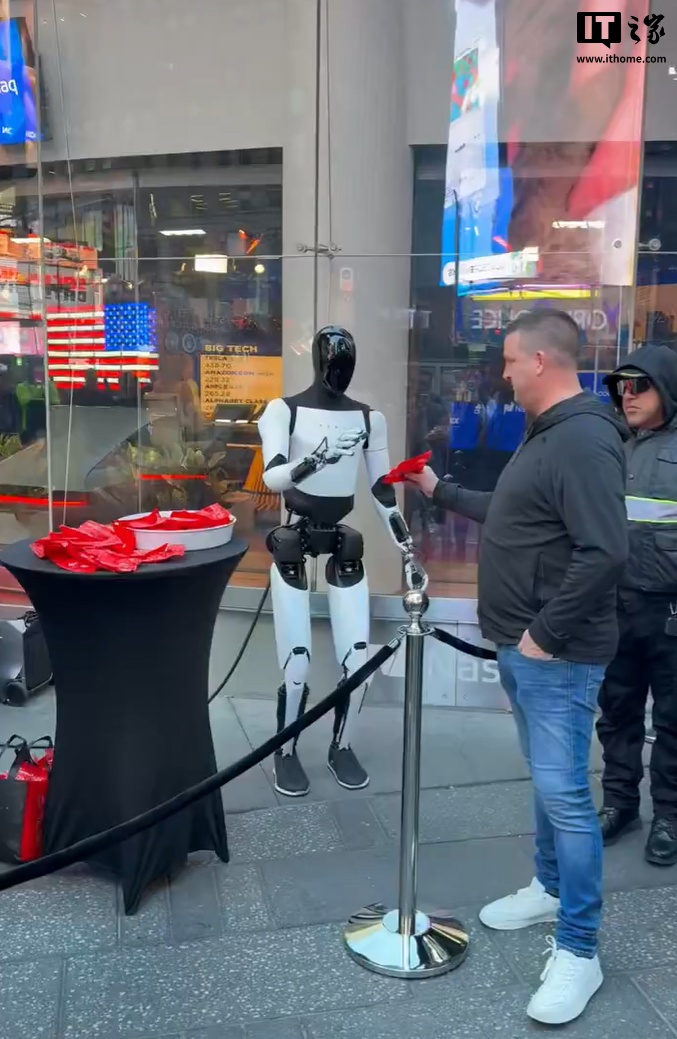 2025-11-03
2025-11-03
揭秘特斯拉如何训练 Optimus 机器人:人类员工最辛苦,亲自上阵教动作