连接管道
18.46MB · 2025-09-14
之前我们为您分享了【一步步开发AI运动小程序】开发系列博文,通过该系列博文,很多开发者开发出了很多精美的AI健身、线上运动赛事、AI学生体测、美体、康复锻炼等应用场景的AI运动小程序;为了帮助开发者继续深耕AI运动领域市场,今天开始我们将为您分享新系列【一步步开发AI运动APP】的博文,带您开发性能更强、体验更好的AI运动APP。
在赛事活动多人PK对战、学生体测教学、运动角设备等开发应用场景中,经常存在需要同时检测多人运动需求;此需求在AI小程序时受限于小程序的运行环境,一直无法实现。而且APP版插件因为是原生执行环境,检测分析性能得以大幅提升,已可以实现同时检测多人姿态和运动能力了。
根据下面的AI运动分析的流程图所示,要实现同时多人运动分析能力,须先实现多人的人体姿态检测,再将检出的多人人体结果,分别推送到不同的运动分析器实例,即可实现多人运动检测分析。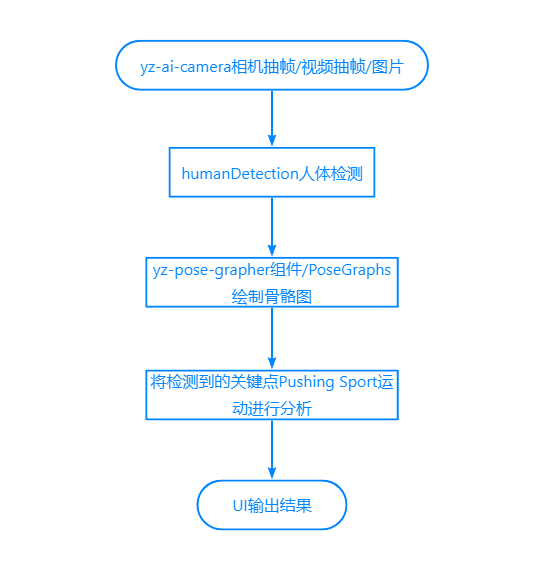
详细的人体检测人体调用,请参考本系列第五章,将multiple选项参数设为true即可调用插件的多人人体检测能力,代码如下所示:
import {createHumanDetector} from "@/uni_modules/yz-ai-sport";export default { data(){ return {}; } methods:{ onDetecting(){ let options = { multiple: true, //启用多人检测 enabledGPU: true, highPerformance: false }; const that = this; humanDetector = createHumanDetector(options); humanDetector.startExtractAndDetect({ onDetected(result){ let humans = result.humans; //注意:多人人体结构不是每次按顺序输出,且不能保证每次都能检出3人 that.$refs.grapher.drawing(humans); } }); } }}但是上面的代码仅仅只能检出图像中多人人体结果,还无法实现定位人员,提取那个站在中间、左边、右边,所以在获得检出结果后,还需要对人体结果进行定位处理。假设在应用场景中要求人员从左往右横排站立,最多检出3人,我们则可以通过人体中的鼻子关键点(nose)进行定位,nose点的x小于屏幕宽度33%则为左,大于33%小于66%则为中,大于66%则为右,代码调整如下:
import {createHumanDetector} from "@/uni_modules/yz-ai-sport";export default { data(){ return {}; } methods:{ locateHuamn(humans, begin, end) { if (!Array.isArray(humans)) return; //页面为横屏状态,受检测人员从左往右站立 //横向将屏幕图像区域平均分配,按区域提取人员 const that = this; let loc = humans.find(hu => { let nose = hu.keypoints.find(x => x.name == 'nose'); if (!nose) return false; //人体结构中的坐标为相机图像中的坐标,计算出在屏幕中的渲染坐标 let x = nose.x * that.previewRate + that.previewOffsetX; if (x <= that.previewWidth * begin) return false; if (end && x > that.previewWidth * end) return false; return true; }); return loc; }, onDetecting(){ let options = { multiple: true, //启用多人检测 enabledGPU: true, highPerformance: false }; const that = this; humanDetector = createHumanDetector(options); humanDetector.startExtractAndDetect({ onDetected(result){ let humans = result.humans; //注意:多人人体结构不是每次按顺序输出 if (humans.length < 1) { that.$refs.grapher.clear(); return; } that.$refs.grapher.drawing(humans); //以nose.x进行人体定位为左、中、右 let leftHuman = that.locateHuamn(humans, 0, 0.33); let centerHuman = that.locateHuamn(humans, 0.33, 0.66); let rightHuman = that.locateHuamn(humans, 0.66); } }); } }}在获得了多人人体结果后,便可以创建多个运动分析器实例来,来分别对每个人的姿态进行分析检测,实现计时计数了,代码如下:
import {createSport} from "@/uni_modules/yz-ai-sport";export default { data(){ return { ticks: [{ counts: 0, times: 0, timeText: '00:00' }, { counts: 0, times: 0, timeText: '00:00', }, { counts: 0, times: 0, timeText: '00:00', }] }; } methods:{ }, onLoad(options) { let key = options.sportKey || 'jumping-jack'; //批量创建运动 sports = []; const ticks = this.ticks; for (let i = 0; i < ticks.length; i++) { let sport = createSport(key); //分别将运动计数结果推不同位置数组 sport.onTick((counts, times) => { ticks[i].counts = counts; ticks[i].times = times; ticks[i].timeText = sport.toTimesString(); }); sports.push(sport); } }}下面是完整的实现代码,也可插件的最新支持资料包中获得。
import { getCameraContext, createHumanDetector, createSport } from "@/uni_modules/yz-ai-sport"; let humanDetector = null; let sports = null; export default { data() { const winfo = uni.getWindowInfo(); const settings = uni.getSystemSetting(); return { isLandscape: settings.deviceOrientation == 'landscape', cameraDevice: 'back', frameWidth: 480, frameHeight: 640, previewWidth: winfo.windowWidth, previewHeight: winfo.windowHeight, previewRate: 1, previewOffsetX: 0, previewOffsetY: 0, isExtracting: false, sportKey: '', sportName: '', ticks: [{ counts: 0, times: 0, timeText: '00:00' }, { counts: 0, times: 0, timeText: '00:00', }, { counts: 0, times: 0, timeText: '00:00', }] }; }, methods: { locateHuamn(humans, begin, end) { if (!Array.isArray(humans)) return; //页面为横屏状态,受检测人员从左往右站立 //横向将屏幕图像区域平均分配,按区域提取人员 const that = this; let loc = humans.find(hu => { let nose = hu.keypoints.find(x => x.name == 'nose'); if (!nose) return false; //人体结构中的坐标为相机图像中的坐标,计算出在屏幕中的渲染坐标 let x = nose.x * that.previewRate + that.previewOffsetX; if (x <= that.previewWidth * begin) return false; if (end && x > that.previewWidth * end) return false; return true; }); return loc; }, onDetecting(){ let options = { multiple: true, //启用多人检测 enabledGPU: true, highPerformance: false }; const that = this; humanDetector = createHumanDetector(options); humanDetector.startExtractAndDetect({ onDetected(result){ let humans = result.humans; //注意:多人人体结构不是每次按顺序输出 if (humans.length < 1) { that.$refs.grapher.clear(); return; } that.$refs.grapher.drawing(humans); //以nose.x进行人体定位为左、中、右 let leftHuman = that.locateHuamn(humans, 0, 0.33); let centerHuman = that.locateHuamn(humans, 0.33, 0.66); let rightHuman = that.locateHuamn(humans, 0.66); } }); } }, onLoad(options) { let key = options.sportKey || 'jumping-jack'; //批量创建运动 sports = []; const ticks = this.ticks; for (let i = 0; i < ticks.length; i++) { let sport = createSport(key); //分别将运动计数结果推不同位置数组 sport.onTick((counts, times) => { ticks[i].counts = counts; ticks[i].times = times; ticks[i].timeText = sport.toTimesString(); }); sports.push(sport); } } }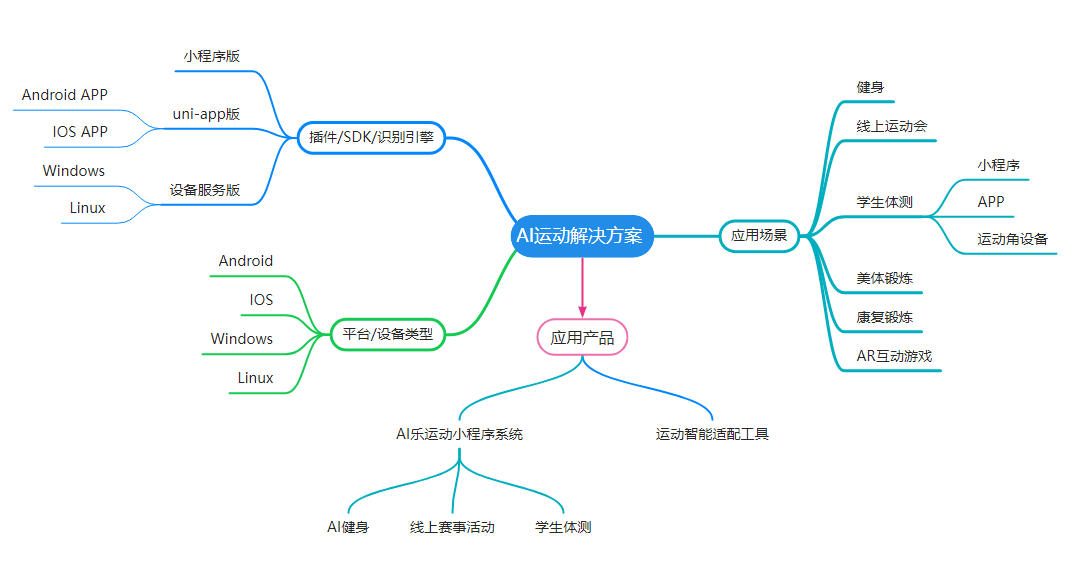
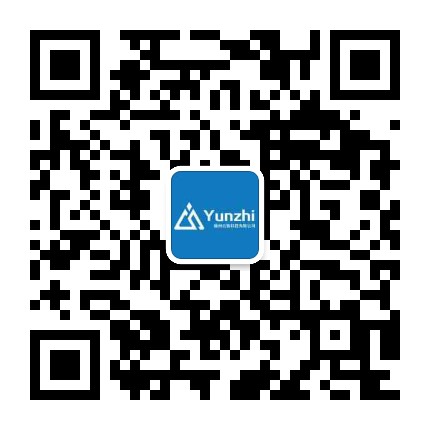
QQ:316455841
欢迎通过各种渠道咨询了解,免费提供技术咨询服务。